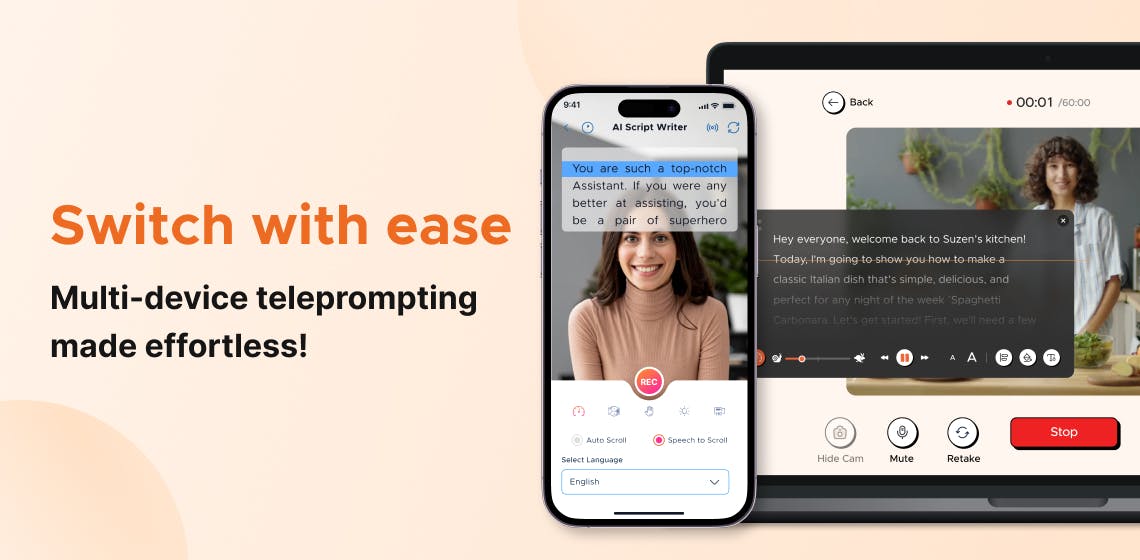
You're on stage, delivering a speech with a multi-device teleprompter set up in front of you—all parts in motion. Now imagine needing to switch between devices mid-presentation.
You can imagine how things could quickly become tricky. Suddenly, the ease of your delivery hinges on managing a complex setup without missing a beat. But with the right strategies, managing multiple teleprompters can become a smooth, stress-free experience.
In this blog post, we will dive into the best ways to maximize your multi-device teleprompter setup, advanced techniques for teleprompting, and practical solutions to common challenges. By the end, you’ll be prepared to confidently deliver polished presentations, no matter how many screens are in play.
Let’s start with the core practices that make multi-device teleprompting a breeze.
A multi-device teleprompter setup offers the adaptability to work effectively across different environments and devices. Optimizing it requires some specific best practices. Here’s how to get started:
Consistency is key for seamless transitions between devices. Start by syncing your script, settings, and scrolling speed on each device.
Cloud-based storage platforms like Google Drive or Dropbox can help store and access scripts across devices, ensuring you’re always working with the latest version.
Compatible apps such as FoxCue ensure synchronized settings for iOS and Android users' teleprompter sessions, making it easy to switch from one device to another without losing their place.
Each device has unique display characteristics that can affect readability. Smartphones have smaller screens, so adjust the font size and background contrast to optimize for them. Tablets and laptops offer larger screens, so use split-screen modes for reference materials.
Many teleprompter apps, including FoxCue, support customizable font sizes and scroll speeds to help you customize the experience for each device.
Testing your script across devices before a live session helps you identify any needed settings or speed adjustments.
Practice your delivery on each device, focusing on maintaining a natural pace and eye contact, regardless of which device you’re using. Rehearsing allows you to familiarize yourself with each device’s nuances, ensuring a polished and confident presentation.
Remote controls and voice commands can significantly improve your multi-device teleprompting experience. They allow hands-free operation, which is especially helpful in dynamic presentations. Experiment with compatible Bluetooth remotes or voice-activated features to enhance your setup’s functionality.
Technical glitches are inevitable, so it’s wise to have a secondary device ready. Syncing your teleprompter app across devices ensures you can switch immediately if one device malfunctions. Test each device’s battery level and connectivity before starting to avoid unexpected interruptions.
Following these best practices will create a reliable, streamlined multi-device teleprompter experience. Next, let's cover advanced tips to refine your teleprompting setup further.
With a solid foundation, you can now focus on advancing your teleprompting setup for a smoother, more professional experience.
Effective eye contact can make or break your presentation. For larger devices like tablets, split-screen modes allow you to keep reference materials visible alongside your teleprompter, helping you maintain natural eye contact without losing your place in the script.
Positioning is vital to maintaining eye contact. Investing in compatible mounts or adjustable stands can help you align each device at eye level, ensuring you appear more natural and attentive on camera. With desktop setups, dual monitors allow a more stable view of the script on one screen while the other is used for cues.
Different presentation styles and contexts may require different scrolling speeds. A slower pace in casual, conversational settings allows a relaxed delivery, whereas fast-paced presentations may require quick scrolling. FoxCue offers flexible speed adjustment settings that can be customized for each session, giving you complete control over pacing.
Screen mirroring is particularly useful for teleprompting in larger spaces. For example, mirroring your teleprompter display from a tablet to a laptop screen allows you to maintain eye contact with a wider audience. This is helpful during live events or when speaking to a group, making connecting with the entire audience easier.
Audio cues help maintain pacing and signal when to adjust speed or take pauses. Set up gentle audio indicators within your teleprompter app as reminders, allowing you to stay on track without looking away from the camera.
These advanced tips help optimize your multi-device setup for better engagement and consistency. Let’s move on to how to resolve some common teleprompter challenges.
Even the best setups can face occasional issues. Here’s how to address common challenges in multi-device teleprompting:
Syncing multiple devices can sometimes cause delays or lag. Always use a reliable internet connection to address this and ensure your teleprompter app supports real-time updates across devices.
Visibility issues can arise in bright or dimly lit environments. Adjust each device’s brightness and font size according to the surrounding lighting to ensure optimal readability. FoxCue offers customization options, including adjustable contrast and font sizes, making it adaptable to any lighting scenario.
Long scripts can sometimes feel overwhelming on smaller screens. Break down lengthy scripts into shorter, readable segments, and organize your script logically to maintain a steady flow.
Running a teleprompter app continuously on a device can sometimes lead to overheating. This is particularly common in older smartphones and tablets. To prevent this, ensure your device is adequately ventilated, reduce screen brightness, and close unnecessary apps. Always keep a second device handy in case overheating becomes an issue.
By addressing these common challenges, you’ll be better prepared for a hassle-free teleprompter experience.
Your teleprompter setup extends your voice, creating the space where preparation meets spontaneity. By implementing the right strategies, you’re not merely managing devices; you’re seamlessly synchronizing them to amplify your message and engage your audience without distractions. Think of it as choreography, where each device move complements your delivery, transforming you from a simple presenter into a storyteller entirely in control of the experience.
Adopt your setup and refine your techniques, allowing your presentation to flow effortlessly from screen to screen. Approach each transition with boldness and confidence, ensuring your focus remains unbreakable.
Remember—
This is your moment—seize it and captivate your audience like never before.