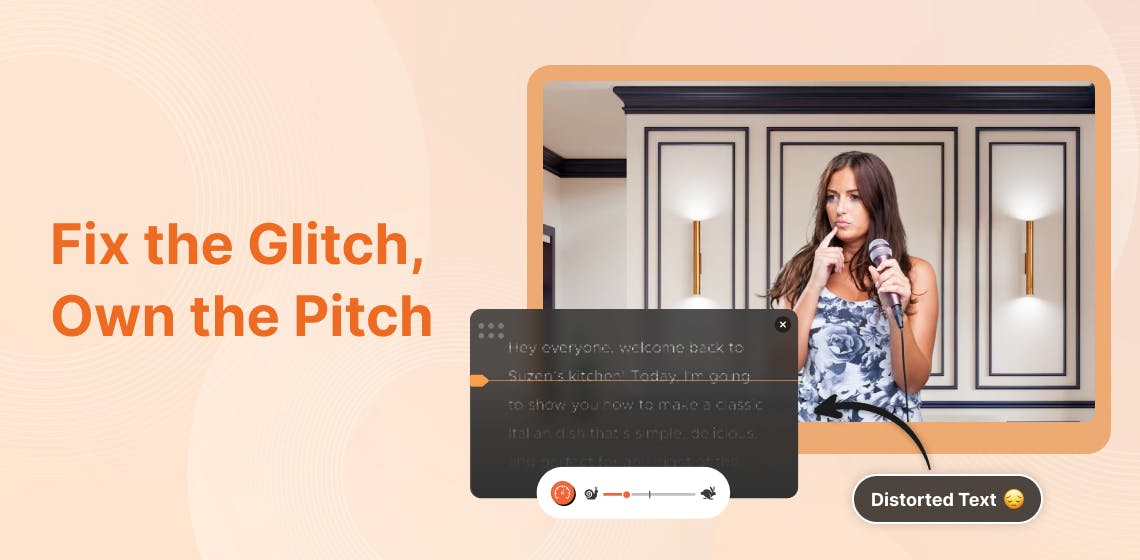
Your teleprompter is your presentation partner, but what happens when it stumbles? A lagging screen, misaligned text, or syncing errors--- these can throw off even the most confident speaker. These hiccups can interrupt your flow, making you struggle to get back on track.
But here’s the good news: most of these issues have simple fixes. With some preparation and strategies, you can avoid these interruptions and deliver seamless, confident presentations.
This blog post is here to help. We will cover the most common teleprompter issues and quick fixes to keep your presentations on track. Plus, we'll give you the best practices to avoid these problems altogether.
Let’s start by identifying the most frequent teleprompter problems and why they occur.
While teleprompters can enhance your delivery, they come with their own set of challenges. Understanding these issues will help you prepare for them and easily overcome them.

Pacing is essential for an effective presentation. If the teleprompter is scrolling too fast, you may struggle to keep up. You risk losing your natural flow or sounding robotic if it's too slow.
Quick resolution
Technical issues, from screen freezes to script loading failures, can crop up unexpectedly. These glitches can destroy your confidence, but a backup plan can make all the difference.
| Common issues | Quick fixes |
|---|---|
| Screen freezing: The display may stop responding. | Restart the device: Often, a quick reboot solves many minor glitches. |
| Script not loading: Your script fails to appear on the screen. | Backup plan: Keep a printed version of your script handy in case of major technical problems. |
| Connectivity problems: The Bluetooth connection may drop if you're using a remote control. | Check connections: Ensure that all cables and Bluetooth connections are secure. |
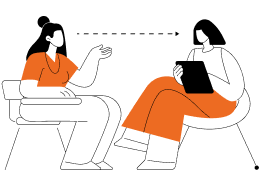
One of the most common challenges is maintaining eye contact while reading from a teleprompter. Engaging your audience by looking them in the eye is essential, but that can be tough when your focus is on the screen.
Tips to improve eye contact:
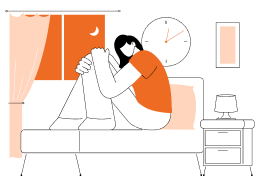
Even experienced speakers can feel nervous at times. The pressure to perform can affect your delivery, making you feel stiffer and less confident.
How to overcome nervousness:
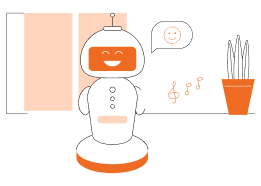
A common pitfall when using a teleprompter is falling into a monotonous or robotic delivery. It's easy to focus so much on reading the script that your delivery sounds flat and disengaging.
How to avoid a robotic delivery:
Smart Teleprompter Features for a Smooth Presentation Flow
Technical problems like script loading, screen freezes, and connectivity can disrupt even the best-prepared presentation, but with the right strategies, you can handle them effectively. Let’s look at some practical solutions for common technical glitches in teleprompters:
FoxCue simplifies these adjustments, making them quick and effortless. With its adjustable scrolling speed, you can set the pace to match your natural speaking rhythm, ensuring a smooth delivery without rushing or lagging.
FoxCue’s intuitive interface also allows you to fine-tune text size and alignment, enhancing readability and comfort during presentations. These features are designed to give you complete control over your recordings.
Now that you’re equipped to tackle common teleprompter issues and technical glitches, let’s explore some best practices to make your teleprompter experience even smoother and more professional.
Here are some best practices to help you avoid these teleprompter troubles in the first place:
Every professional has faced moments when tools fall short of expectations. But here’s the twist: challenges, like these common teleprompter hiccups, aren’t obstacles—they’re opportunities to refine your craft. Every glitch, pause, or adjustment sharpens your ability to confidently adapt and command the room.
By understanding and addressing these issues head-on, you're not just fixing problems; you're learning the art of communication. So, the next time the scroll speed falters or the text blurs, remember—you’re one solution away from delivering a message that leaves a lasting impact.
Own the stage, and let no technical hiccup hold you back!