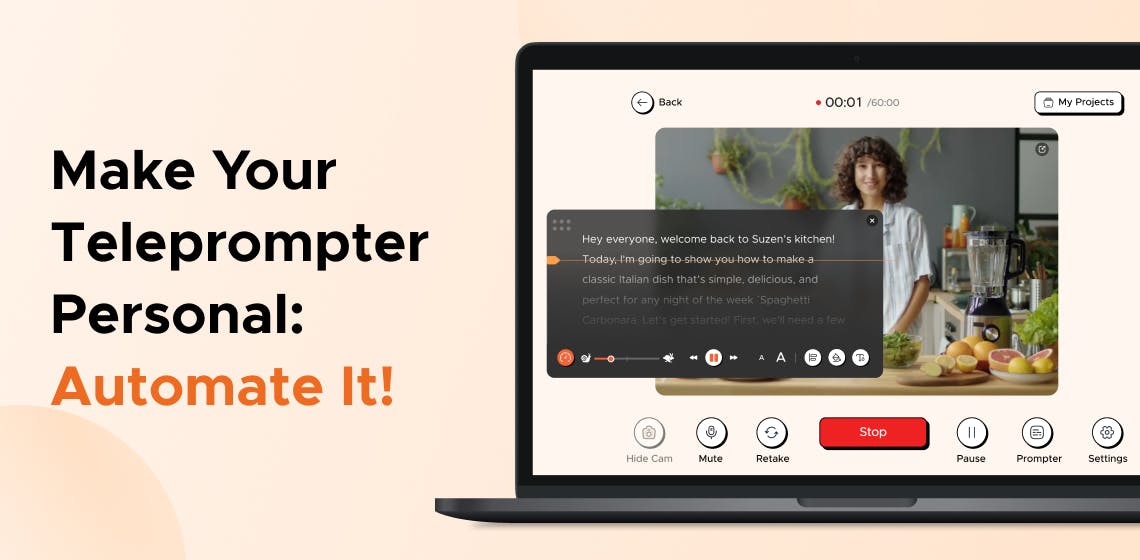
Isn’t it great when everything flows effortlessly, without the need for constant tweaks?
If you're a content creator, public speaker, or someone who regularly uses a teleprompter, you know how much time you spend tweaking settings to achieve the perfect flow.
Imagine being able to automate those settings, creating a seamless and personalized experience.
In this blog post, we’ll explore how you can automate teleprompter settings for a personalized experience, discussing why automation is essential and the key features required for effective implementation.
We will also cover common mistakes to avoid while automating teleprompter settings and practical tips to ensure you’re getting the most out of it.
Let’s start by understanding the importance of automation in teleprompters.
Automating teleprompter settings is not just about convenience; it also enhances the overall quality of presentations.
Automating settings reduces the time spent on manual adjustments before each recording session. This efficiency allows you to focus on what truly matters: delivering your message effectively. For instance, with FoxCue, you can quickly adjust scrolling speeds and font sizes without interrupting your flow.
Personalized settings lead to better audience engagement. Presenters can maintain eye contact with their audience rather than focusing on their notes when they are comfortable with their pacing and readability. This connection creates a more engaging atmosphere where viewers feel involved in the presentation.
Automation also provides flexibility during live presentations. With voice-activated prompting systems emerging in modern teleprompters, presenters can ad-lib or deviate from their scripts without losing track. For example, FoxCue’s voice recognition technology allows automatic scrolling adjustments based on the speaker's pace, enabling a more spontaneous delivery.
To fully reap the benefits of automation, you must know the key features to automate your teleprompter setup.
To effectively automate your teleprompter setup, it’s important to understand key features that enhance functionality and improve your presentation experience.
The first feature is customizable scrolling speed. Different speakers have varying paces, and the ability to adjust this speed ensures that you can maintain a natural flow while delivering your script. A good teleprompter app allows variable speed adjustments, eliminating the frustration of fixed-speed options.
Next up is font customization. The right font size and type can significantly impact readability, especially during long presentations. In such scenarios, apps like FoxCue allow you to adjust font styles and sizes according to your preferences.
Accessibility options are important for inclusivity. Modern teleprompters offer options like adjustable color contrasts and specialized fonts, such as OpenDyslexic, designed for readability. These features ensure your content is accessible to all viewers, enhancing engagement.
Integration capabilities with other software can streamline your workflow. For instance, FoxCue allows seamless script imports from various sources, such as Google Drive or Word documents, making it easier to manage your content efficiently.
By understanding these key features, you can choose a teleprompter app that meets your needs and enhances your presentation experience.
Next, you must know the practical steps to enhance your teleprompter experience. Let’s examine the implementation process next.

Here’s how you can effectively automate your settings for a more personalized presentation:
Begin by selecting an app that offers robust automation features. Look for options like FoxCue, which allows for customizable scrolling speeds and font adjustments that cater to your unique presentation style.
Once you’ve chosen an app, customize your script settings. Adjust text size, scrolling speed, and background color for a comfortable reading experience. This customization is important for maintaining engagement and ensuring clarity.
If your app supports voice activation like FoxCue, you can use it to control scrolling and navigation. This feature lets you focus on your delivery without manually adjusting settings during your presentation.
Conduct practice sessions using your automated settings. Familiarize yourself with how the text scrolls and make any necessary adjustments before going live or recording. This preparation will help you feel more confident and in control.
As you grow more comfortable with your teleprompter, regularly revisit and update your settings based on feedback from your presentations. This iterative process ensures that your setup continues to serve your needs effectively.
Automate your teleprompter settings; Enjoy seamless scrolling, font adjustments, and more.
You'll create a teleprompter setup specialized to your needs by implementing these steps.
While automating teleprompter settings can greatly improve your experience, many users encounter common pitfalls. Let’s look at those next.
Being aware of the following mistakes can help you avoid frustration and ensure a smoother presentation process:
One common mistake is neglecting thorough script preparation before automation. Ensure your script is well-organized and error-free before importing it into your teleprompter app. Last-minute changes can lead to confusion during delivery.
Another mistake is skipping practice runs with automated settings. Familiarize yourself with how the scrolling speed feels during practice sessions to avoid surprises during live presentations.
Many users stick with default settings instead of customizing their teleprompter configurations. Take the time to adjust scrolling speeds, font sizes, and colors according to your comfort level and presentation environment.
Lastly, overlooking accessibility features can alienate segments of your audience. Consider how different viewers interact with your content by utilizing customizable options in apps like FoxCue, which prioritize accessibility.
By avoiding these common mistakes, you’ll set yourself up for success in automating your teleprompter settings effectively. Next, let us explore some quick tips for automation.
Now that we've covered key features and common mistakes let’s explore practical tips for optimizing your teleprompter settings.
Creating template scripts for different types of presentations can save time when setting up new projects. This way, you'll have a consistent format ready whenever needed.
If available in your app (such as FoxCue’s voice recognition feature), use voice commands to control scrolling speeds or navigate through scripts without needing manual adjustments. This allows for greater spontaneity during presentations.
Before recording or going live, experiment with various scrolling speeds and font sizes during practice runs. Find what feels most comfortable for you so that you can deliver confidently without distractions.
Remember that maintaining eye contact is important for audience engagement. Position your camera at eye level and use a teleprompter setup that allows you to read while looking directly at your viewers.
Implementing these practical tips into your routine will enhance your comfort level and the overall quality of your presentations.
Download FoxCue now and experience customizable features that make your presentations smoother than ever!
The beauty of automating teleprompter settings lies in the freedom it offers to shape your presentation around your unique voice.
By customizing everything from scrolling speed to font size, you ensure that your message is delivered seamlessly without distractions.
Automation takes the hassle out of adjustments, so you can focus on what truly matters—connecting with your audience.
As technology continues to grow, imagine the potential for even more personalized, intuitive setups. Thus, take control now, and let your presentations reflect the effortless professionalism automation can bring.
Why settle for good, when you can aim for extraordinary?