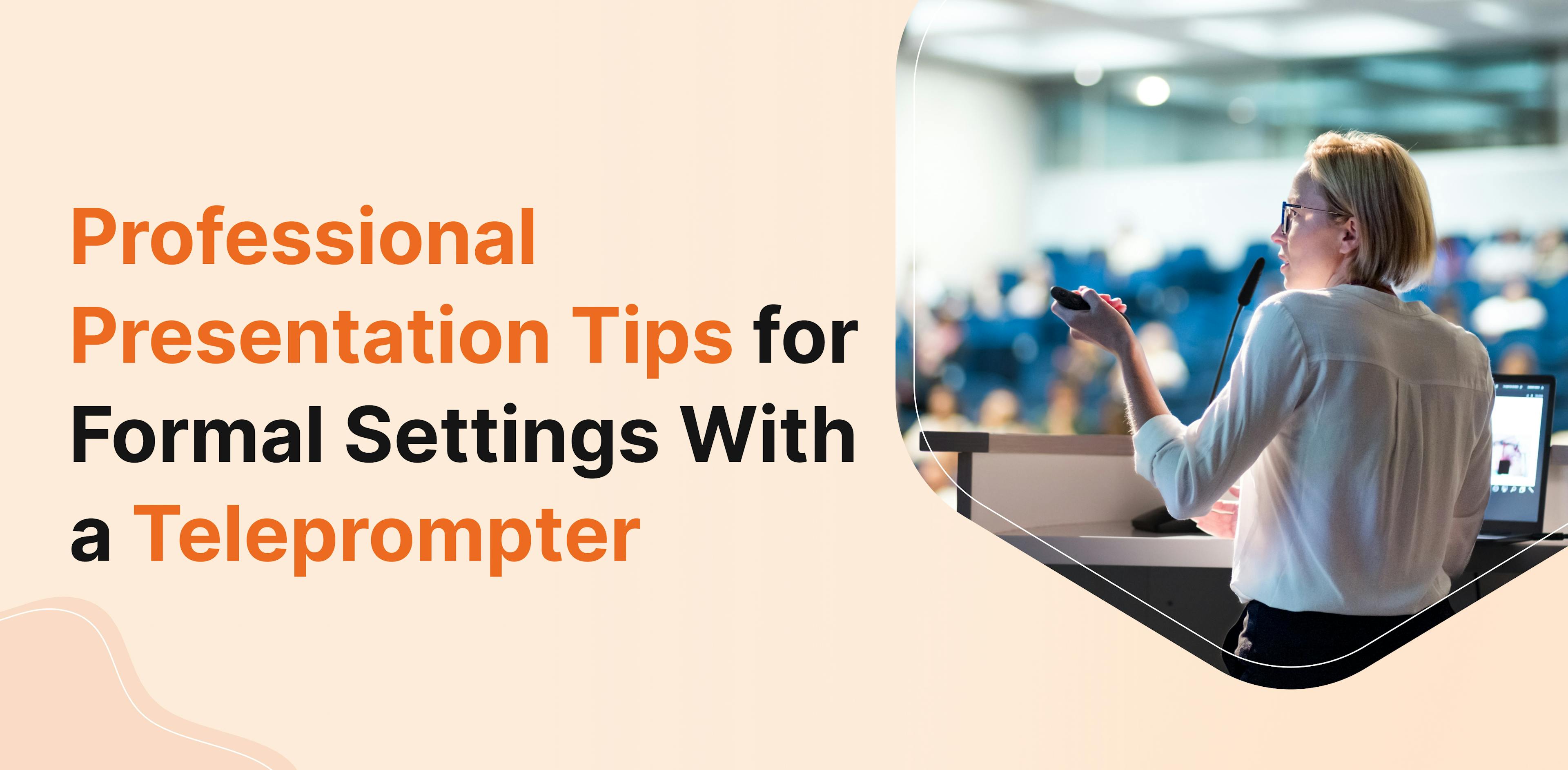
Giving a formal presentation with a teleprompter can feel like walking a tightrope—if you lose your balance, the whole performance might fall apart.
So, how do you stay steady and maintain control? The answer lies in your approach: the proper preparation.
As they say, preparation is half the battle won. It’s the foundation that supports everything else.
Even the best teleprompters can’t save you from looking unprofessional or disconnected without preparation. But when used correctly, a teleprompter can uplift your delivery, making you look confident, composed, and in control.
This blog post will explore how to prepare for your presentation, adapt teleprompter use to different formal settings, and maintain professionalism even when things don’t go as planned.
Let us start with how you should prepare for a professional presentation.
Preparation is everything before you step up to the podium. Think of it as laying the foundation for success. When you’re truly prepared, you feel more in control, which shows how you present yourself.
Your presentation isn’t about you; it’s about the audience. Whether you’re speaking to executives, potential investors, or industry professionals, take the time to understand their expectations. What do they want to hear from you?
Customizing your message to fit the audience’s needs will make your presentation resonate more deeply. And in a formal setting, the tone matters. Keep it professional but relatable. Don't be afraid to add warmth or a touch of humor where appropriate.
Rehearsing well brings a sense of calm to the chaos. It’s like giving your nerves a run-through so they know what to expect.
When using a teleprompter, practice reading out loud and pay attention to your body language. Stand tall, look at the camera or audience, and practice that all-important eye contact. The more you rehearse, the more natural and at ease you’ll feel when the big moment arrives.
Have you ever seen someone stumble through their presentation, eyes glued to the screen? It’s uncomfortable to watch, isn’t it?
To avoid this, try to familiarize yourself with the core of your message. When you know your content inside out, the teleprompter becomes a backup. You will feel safe if something goes wrong or you must improvise.
Once you’ve prepared mentally and emotionally, it’s time to focus on using the teleprompter to your advantage during the presentation.

On the one hand, teleprompters allow you to deliver a smooth, well-paced presentation. Conversely, misusing them can make you look stiff and disconnected. But with the following best practices, you’ll learn how to use a teleprompter like a professional, maintaining that genuine connection with your audience.
We’ve all seen it—presenters rushing through their script or dragging out their words because the teleprompter is moving too slowly. Don’t let this be you.
Set the scrolling speed to match your natural speaking rhythm. You should feel comfortable with pausing, reflecting, and emphasizing important points. FoxCue, for example, is a teleprompter application that helps you customize your script's speed, ensuring it keeps up with your flow, not the other way around.
One of the most important things to remember is to keep your eyes at the same level as the teleprompter or the camera. This helps maintain the illusion of direct eye contact with your audience.
When your eyes drift downward, people will know you’re reading, breaking the connection. Position the teleprompter so you don’t have to look away from your audience—or, in a virtual setting, from the camera.
The trick to making your teleprompter use seamless is to practice glancing naturally between the teleprompter and your audience.
If speaking to a large crowd, look at different room sections, not just the teleprompter. If you’re on camera, alternate between the screen and the lens. FoxCue, with its customizable font size and interface, helps you quickly glance, absorb, and then return your focus to the audience.
Pauses are not just for catching your breath. They give you time to process the next point, create emphasis, and let the audience absorb your words. Pausing also helps you stay aligned with the teleprompter’s pacing. A well-timed pause can give your presentation a natural rhythm that draws the audience in.
Now that you know how to keep the technical side of your presentation flowing, let’s explore how to adapt these tips for different formal settings.
Presentations can take many forms, and what works in a boardroom might not fly at a conference. Here’s how to adjust your teleprompter strategy based on the type of formal setting you’re in.
In a boardroom, the stakes are high, and your audience is small but powerful. It’s essential to be direct and to the point. The teleprompter should be a subtle guide, helping you hit all the key points without sounding scripted. Take the time to pause and invite discussion when appropriate.
When delivering a keynote speech, you’re a speaker and a storyteller. Use the teleprompter to keep you on track, but don’t rely on it too heavily. Let your personality shine through.
Move around the stage, use hand gestures, and vary your tone to keep the audience engaged. Practicing your speech with FoxCue’s HD recording feature allows you to see how your movements and tone impact the flow of your presentation so you can adjust before stepping onto the stage.
Use the green screen and HD video recording to review and refine your screen presence.
It's easy to feel disconnected in front of a large conference crowd. Using a teleprompter in this setting can help keep you focused, but it’s essential.
to keep your energy up. Your voice and body language should fill the room. Switch up your pace, and don’t be afraid to interact with the audience.
Now that you know how to adapt to different settings, let’s discuss maintaining your composure and professionalism throughout your presentation.
Even with all the proper techniques, the pressure of formal presentations can lead to anxiety and missteps. But professionalism is about how you carry yourself, especially when things don’t go according to plan.
Your body speaks just as much as your words. Stand tall, shoulders back, and keep your movements purposeful. Avoid excessive hand gestures or pacing—these can be distracting. Stay grounded in your space. A confident stance will make your audience feel more secure in your message, even if you feel nervous.
When nerves creep in, your voice is often the first to give you away. Stay calm and speak slowly, clearly, and with intention. Modulate your tone to emphasize key points and avoid sounding monotone. Practicing with FoxCue can help you get used to hearing your voice and refining your tone for maximum impact.
Sometimes, the unexpected happens. The teleprompter glitches, or you lose your place. This is where knowing your content comes in handy. If you need to step off-script, stay calm. Being adaptable in these moments showcases your professionalism. You can always circle back to your script once the issue is resolved.
While maintaining your cool is essential, having the right tools to support you is equally important. Let’s examine how FoxCue can enhance your teleprompter experience.
FoxCue is designed for people who want to deliver confident, seamless presentations in any formal setting. Here’s how FoxCue can make your teleprompter experience easier and more effective:
In formal settings, delivering a professional presentation is not just about having the right script—it’s about how you command the room, project confidence, and connect with your audience.
A well-prepared presenter leaves no room for doubt, creating a powerful impact on those watching. The teleprompter is a tool, but the presenter holds the power to engage, persuade, and leave a lasting impression.
The next time you stand in front of your audience, ask yourself: Am I just presenting information, or am I shaping a moment that will resonate long after the screen fades?
So, as you hone your teleprompter skills, remember—
Perfection comes with practice, but authenticity comes from within!
FoxCue’s advanced features—custom speed control, green screen replacement, HD recording, and more—are designed to help you present confidently.